Open the Table of Contents
You are here: Managing Entitlements
Managing Entitlements
This chapter is meant for order generation and production staff with 'Entitlement Manager' or 'Production' roles.
After Features and Products have been defined in Sentinel EMS by the product manager, the order generation staff can generate Entitlements for the Products. Entitlement generation means producing orders for the Products already defined. Entitlements provide your customers the right to use your Products within the mutually agreed terms.
You can define Entitlements for both LDK Products and Cloud Products. Each Entitlement is identified by a unique Entitlement ID (EID). The Products associated are identified by unique Product Keys. The Entitlement also bears information on the number of copies of the product that the customer can use and the duration of use.
To reach the Entitlements page, on the main menu click Entitlements. The left pane displays a list of all Entitlements and provides the following information about each Entitlement:
| |
Type |
Indicates the Entitlement type:
|
| |
|
|
| |
Created On |
The date and time the Entitlement was created.
|
| |
Customer |
Name of the Customer who placed the order. |
| |
Status |
The current status of the Entitlement.
|
Filtering and Searching the List of Entitlements
The Search field in the Entitlements list supports both text search and wild card search. For further details, refer to Wild Card and Text Searches in Entitlements and Product Selection Screens.
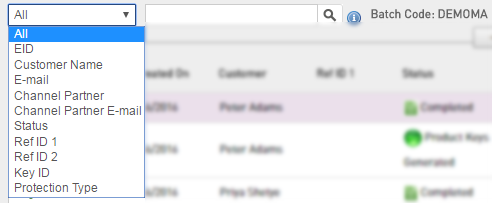
- In the Batch Code drop-down list select the Batch Code in which you want to search the Entitlement.
If you have permission on only one Batch Code or if Sentinel EMS has only one Batch Code, the Batch Code is displayed instead of the drop-down list.
If the Batch Code is Cloud-enabled, the Entitlements list displays both Cloud and LDK Entitlements. Else, it displays only the LDK Entitlements.
- Select an option in the search drop-down list from All, EID, Customer Name, E-mail, Channel Partner, Channel Partner E-mail, Status, Ref ID 1, Ref ID 2, Key ID, and Protection Type.
- Select All to search in all categories except Status and Protection Type.
The All category is useful if you want to search Entitlements based on, for example, a known EID and a Key ID. You can provide both values separated by a space in the search field. The result will have all Entitlements having either of the two values. (See OR Search.)
- The Protection Type search criteria is available only in Cloud-enabled Batch Codes.
- The Customer Name and Channel Partner criteria have auto-complete search feature. When you type some text in the search field, matching values are displayed. You can select a value from the list.
- Provide the search string in the field that follows.
- Click
 . The list shows the relevant search results.
. The list shows the relevant search results.
Viewing the Details of an Entitlement
To view the details of an entitlement, select it from the left pane and view the details under the Entitlement Details section.
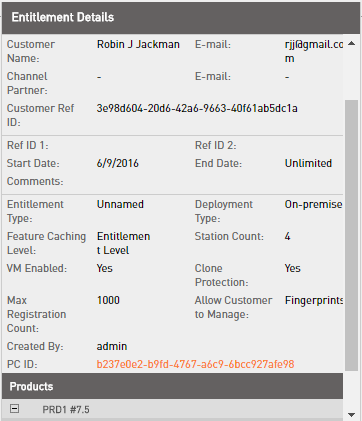
Tasks for Managing Entitlements
Before performing any of the following tasks, you need to specify the Batch Code for the Entitlements that you want to view and/or manage.
In the Entitlements page, select the required Batch Code from the Batch Code drop-down list. The Entitlements for the selected Batch Code are displayed.
| New Entitlement |
Create a new Entitlement for a Customer. You can create either a new LDK Entitlement or a Cloud Entitlement by selecting the appropriate option from the Protection Type drop-down list.
See Creating an Entitlement for details.
|

|
View or (where applicable) modify the details of the selected Entitlement. |
 > Delete > Delete |
Delete the selected Entitlement if it is in Draft state. |
 > Queue > Queue |
Add the Entitlement to the production queue. This, changes the status of the selected Entitlement to Queued. |
 > Disable > Disable |
Disable the Entitlement—the Entitlement can no more be produced. |
 > Enable > Enable |
Re-enable the selected Entitlement. |
 > Reopen > Reopen |
Changes the status of the selected Entitlement to Draft (allowing the Entitlement to be modified). Reopen can be used for Entitlements with the following status:
- Queued (the Entitlement is ready for production).
- Product Keys generated. Reopening this Entitlement cancels the generated Product keys.
|
 > Produce > Produce |
(Relevant only for Sentinel LDK protection type) Produce the Entitlement.
See Producing Sentinel LDK Entitlements for details.
|
 > Activate > Activate |
Activate the Product Keys in an Entitlement for the end user.
See Generating a V2C File to Manually Activate a Product for details.
|
 > Previous Activations > Previous Activations |
View activations that are already performed for a Product key. This task appears for Product keys for which at least one activation has been performed.
See
Viewing Previous Activations for a Product Key for details.
|
 > Deploy > Deploy |
The Cloud Entitlement will be deployed at Sentinel Cloud Connect. The end users will be able to use the associated Cloud Products. |
 > Resend Email > Resend Email |
Resend an entitlement certificate e-mail to the original recipients or other people. This option is available only for Product keys type Entitlements that are Completed.
See Resending an Entitlement Certificate E-mail for details.
|






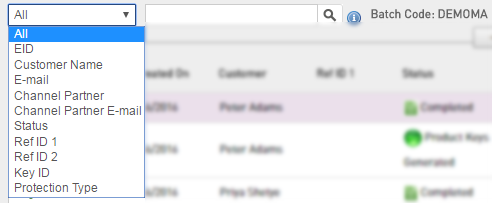
 . The list shows the relevant search results.
. The list shows the relevant search results. 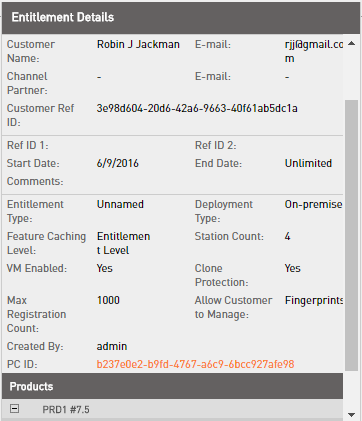

 > Delete
> Delete