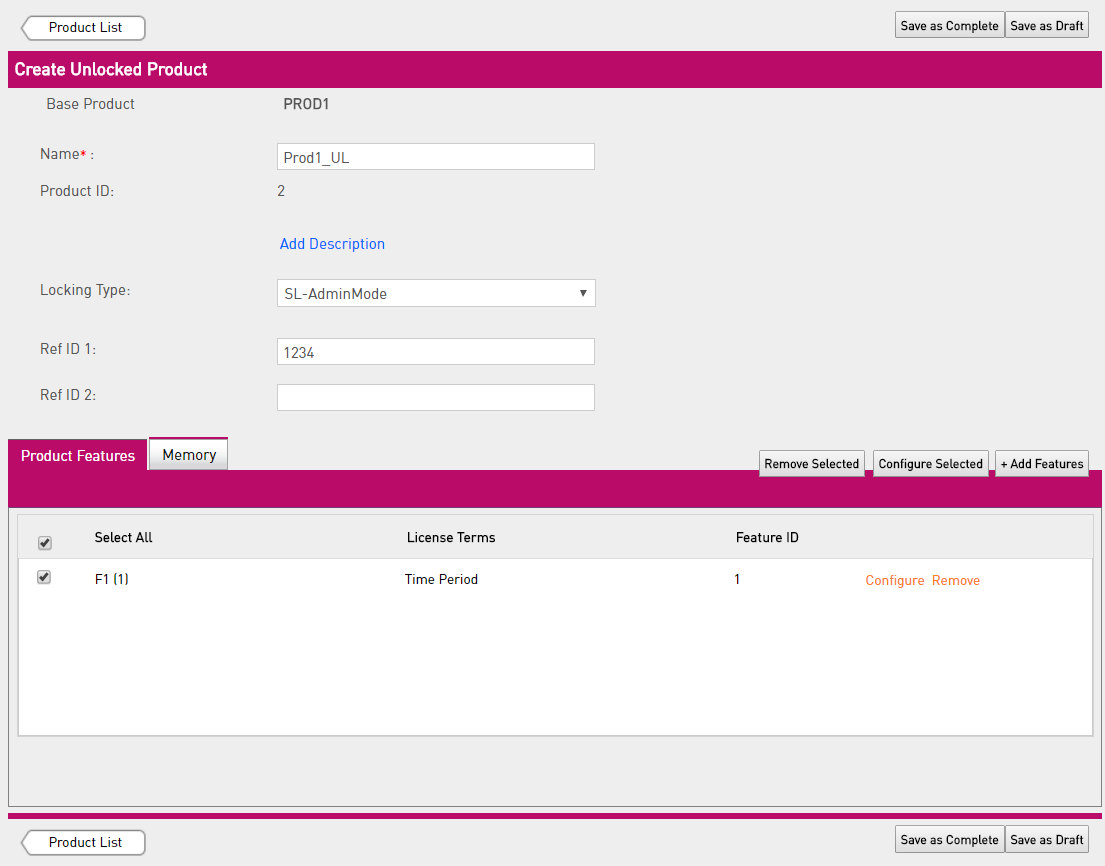
This section is relevant only for LDK Products/Entitlements.
An Unlocked Product is built from a Base Product, and can be used as the following:
In a Unlocked Product you can define:
When you define a Unlocked Product, the Features from the Base Product are automatically incorporated in the Unlocked Product. You can modify the license duration for each Feature. You can also add or remove Features. In addition, you can define memory segments and their data (see Defining Memory Data for details).
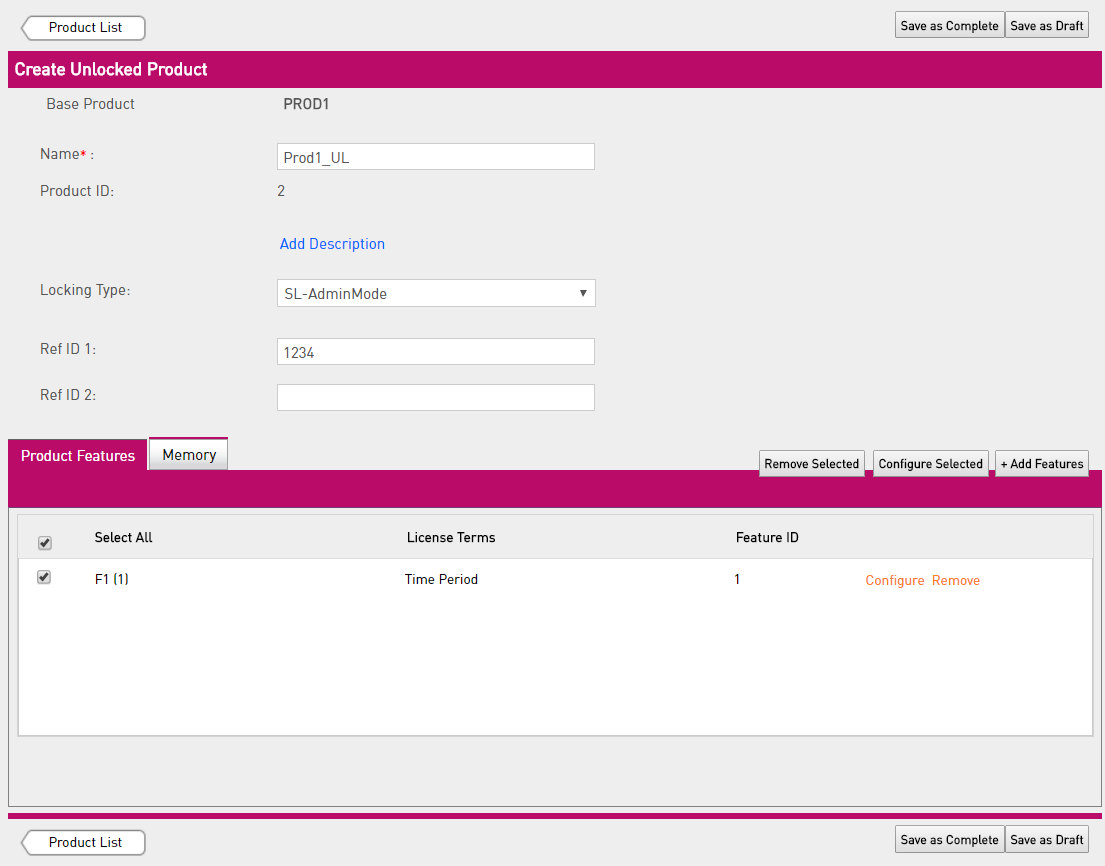
To define a Unlocked Product:
If you need to change the locking type, you must first remove all the Features from the Product Features list. Then, in the Locking Type drop-down list, select the protection level for the Product:
In the Configure License Terms pop-up that appears, you can define the following terms for Unlocked Products:
|
|
|||
| http://www.safenet-inc.com/Support | |||
|
|||