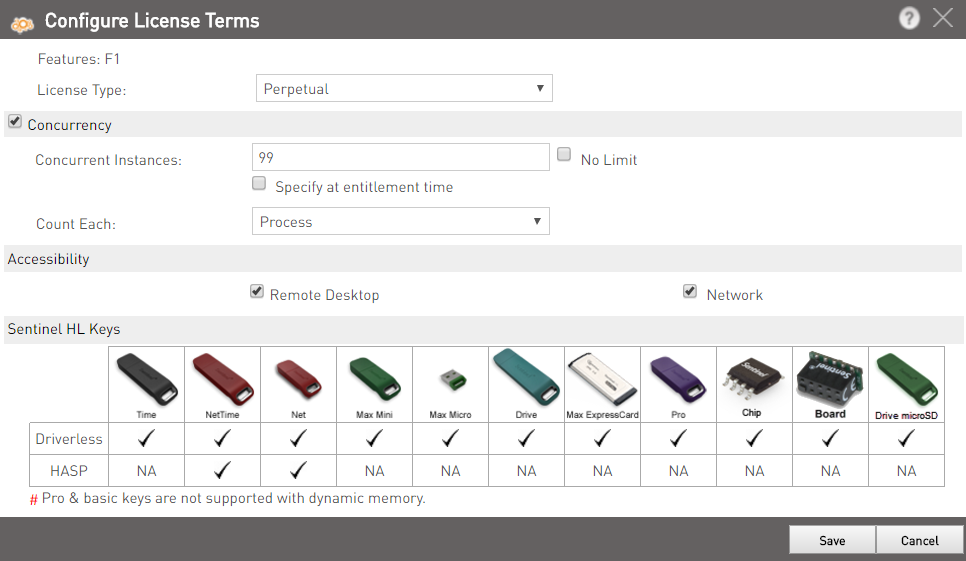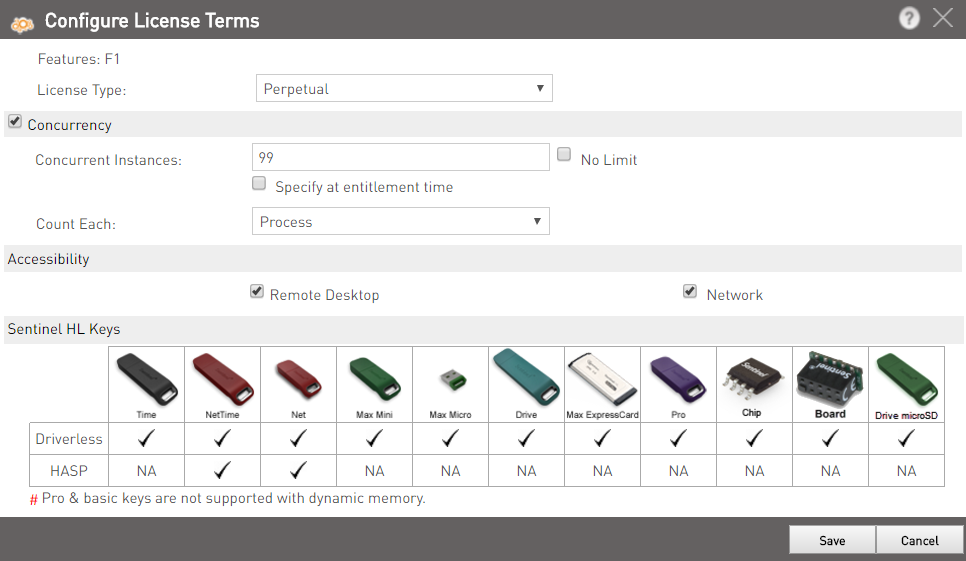For individual features, you can use the links provided in the same row. To perform an action for multiple features at one time, select the check boxes for the features and use the buttons provided at the top-right of the pane.
If you remove a pre-existing feature, it will still remain as it is in the product.
If for an existing feature, the license type is Specify at entitlement time, then use Overwrite instead of Modify to change the license terms.