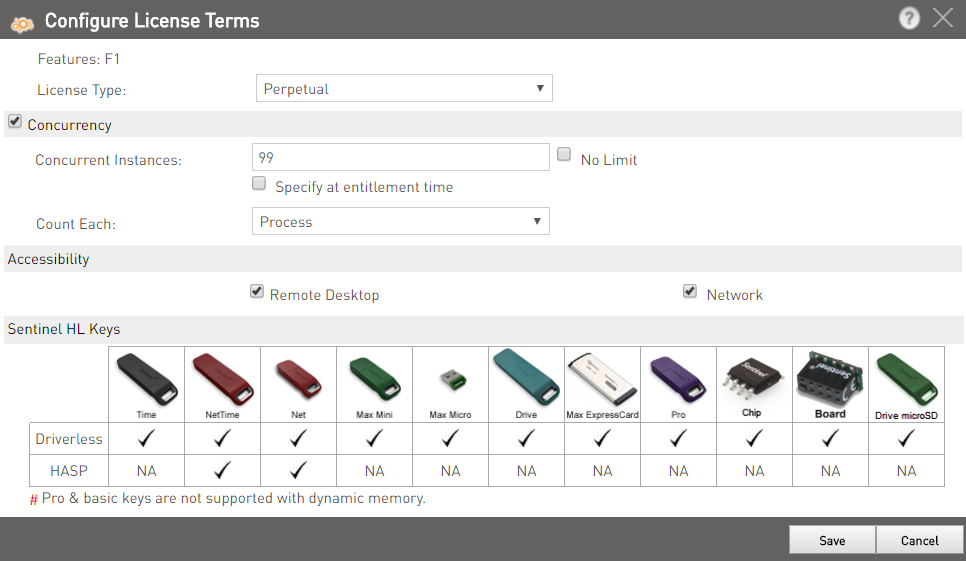Open the Table of Contents
Defining License Terms for an LDK Product
In Sentinel EMS, you can specify the licensing details for each Feature in the Product that you are defining. You can also select two or more Features that require the same licensing details and specify the licensing terms only once.
Licensing terms for a Feature can be defined when the Product is being created, or during Entitlement generation if this option has been enabled.
- Licensing Terms
You can select one of the following license types:
- Execution Count: Specifies the maximum number of times the Feature can be used.
- Expiration Date: Specifies the date on which the license for the Feature will expire.
- Perpetual: Indicates that the license can be used an unlimited number of times and for an unlimited period of time.
- Time period: Specifies the number of days until the license expires, from the date of first use.
When you select the license type, you can also specify the values for the license terms. These license values will apply to all orders for this Product. For maximum flexibility, you can choose to leave the values to be specified at the time when each individual order is processed.
Alternatively, you can select Specify at Entitlement time from the license type drop-down list, to enable the type of license to be specified at Entitlement generation.
- Concurrency
If the Product is intended to be used on a network, you can specify the number of concurrent instances allowed for the Feature, and select how concurrent instances are counted.
- Accessibility
Depending on the locking type selected when you created the Product, and whether the Product is intended for use on a network, you may choose to make the license detachable. For more information on detachable licenses, see Working with Detachable Licenses.
- Valid Sentinel HL Keys
As you specify the various parameters that make up the license terms, the Valid Sentinel HL Keys pane at the bottom of the pop-up changes dynamically to indicate which type of Sentinel HL keys are compatible with the current license terms.
The Valid Sentinel HL Keys pane appears only when Locking type is HL, HL or SL admin, or HL or SL admin or SL user.
Valid keys
To define the license terms for a Feature:
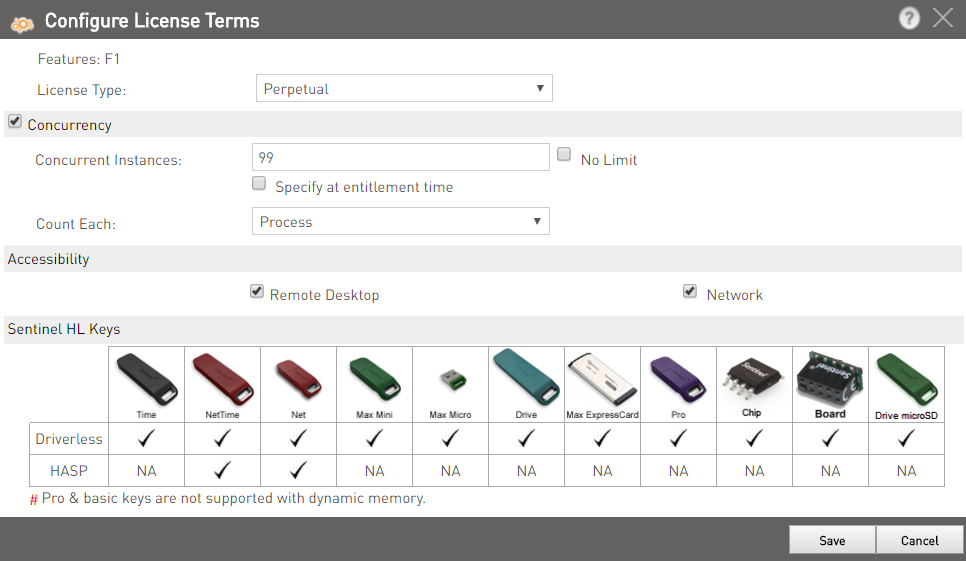
- In the License Type drop-down list, select the license type for the Feature.
- Enter the value for the license type in the subsequent field(s). This value will be applied to all orders for this Product.
- Execution Count: Specify the number of times the Feature may be used. For a Modification Product, you can increase or decrease the number of times specified in the original license.
- Expiration Date: Click the field to open a calendar and select the date on which the license will expire (or enter the date using the default date format on your computer). For a Modification Product, you can increase or decrease the number of days to change the date specified in the original license.
- Perpetual: No values are required for this license type.
- Time period: Specify the number of days until the license expires. The number of days is counted from the date on which the licensed Feature is first used.
- To enable the value to be specified when each individual order is processed, select the Specify at Entitlement time option instead of defining the value. If the Product is not intended to be used on a network, proceed to step 8.
Default value for Specify at Entitlement time option can be specified when this option is selected.
- If the Product is intended to be used on a network, select the Concurrency check box.
- Specify the value for number of concurrent instances:
- To allow unlimited concurrence, keep the No Limit check box selected.
- To specify the number of concurrent instances allowed in the license, clear the No Limit check box and enter a value in the Concurrent Instances field.
For a Modification Product, you can increase or decrease the number of instances specified in the original license.
- To enable the number of instances to be specified for each individual order, select Specify at Entitlement time.
- Select what is to be counted as a concurrent instance, for the purposes of the license:
- Login: Each login request is counted as an instance.
- Process: Each login request for a single process is counted as an instance.
- Station: Each login request for a single machine is counted as an instance.
- Ensure that the Network check box is selected.
- If the Feature is to be detachable, ensure that the Network check box is selected, then select the Allow Detaching check box (only relevant for Products locked to Sentinel SL keys).
- To enable remote desktop access to the license, select the Remote Desktop check box.
If you allow remote desktop access, you are enabling end users to access the protected application from multiple remote desktops simultaneously. Depending on the nature of your application, you may have no objection to this. However, if you want to allow remote desktop access AND limit the number of concurrent processes, you must select the Concurrency check box and specify the number of concurrent processes allowed.
- If the Feature for which license terms are being defined is in a Product that can only be locked to a Sentinel SL key, and you want to enable the Feature to be active on a virtual machine, select the Virtual Machine (SL) check box (this is selected by default).
- Click Save to update the license terms for the Feature and return to the Edit Product pop-up.

 *
*