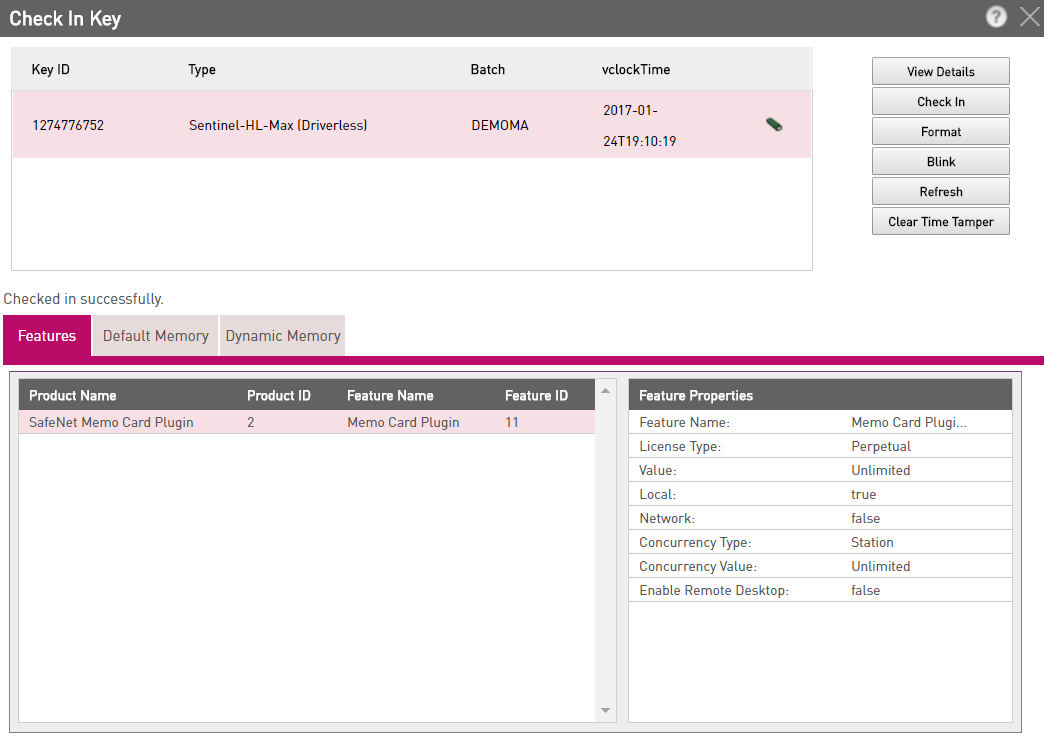
This section is relevant only for LDK Products/Entitlements.
The Check In Key pop-up enables you to process and store the Sentinel security key information that is stored in a connected Sentinel HL key. This information can be used in connection with Protection Key Update orders.
In addition, it enables you to format a key, or to generate a file that you can send to a Customer to format a key that is already deployed.
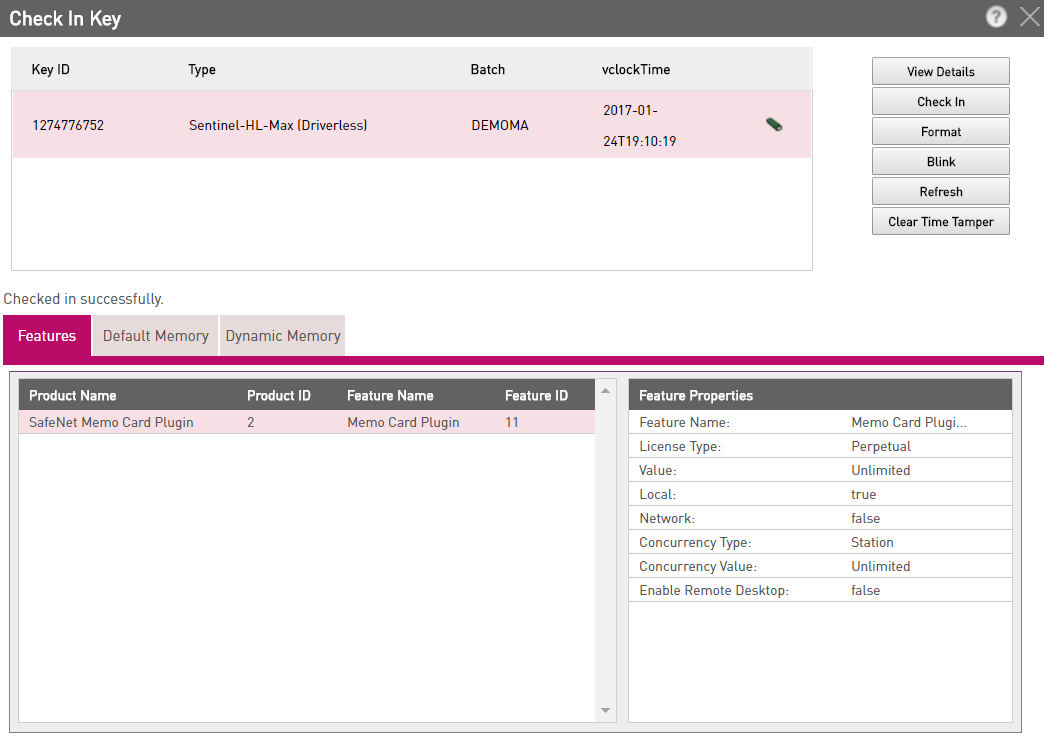
To check in Key Data:
If previous updates are pending for a key, it will not be checked in to the Sentinel EMS database, and "You have # pending updates" message is displayed. You will need to apply or remove the pending updates before checking in the key (refer to the next section).
In this pop-up you can do the following:
If previous updates are pending for a key then you need to remove or apply these before applying new updates.
To remove/apply pending updates:
If previous updates are pending for the Key, "You have # pending updates" message is displayed. You will need to apply or remove the pending updates.
When the license information stored on the Sentinel HL key is updated outside of EMS, the Synchronize button is displayed at time of checking in the key.
In this scenario, EMS is not aware of changes made to the Sentinel HL key, however, it can identify that the information stored on the Sentinel HL key is different from the current state of the database. Therefore, it prompts the user to synchronize the EMS database with the updated license information on the Sentinel HL key. Once the synchronization operation is performed, you will be able to check in the HL key.
To synchronize the EMS database with the Sentinel HL key:
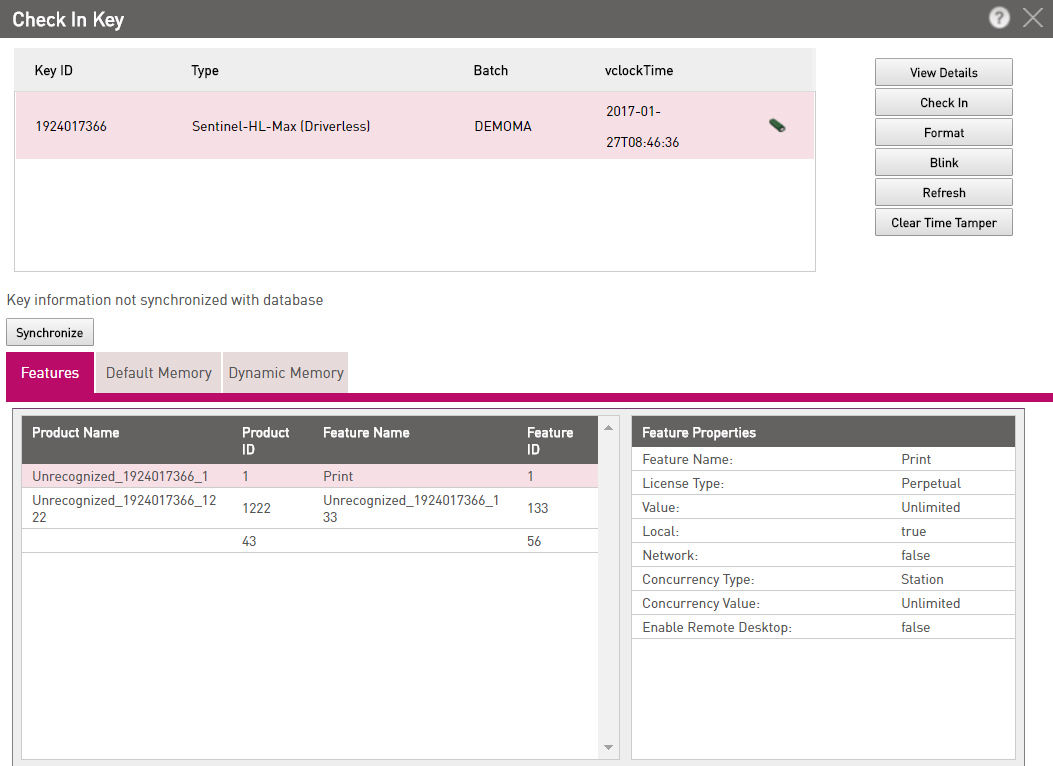
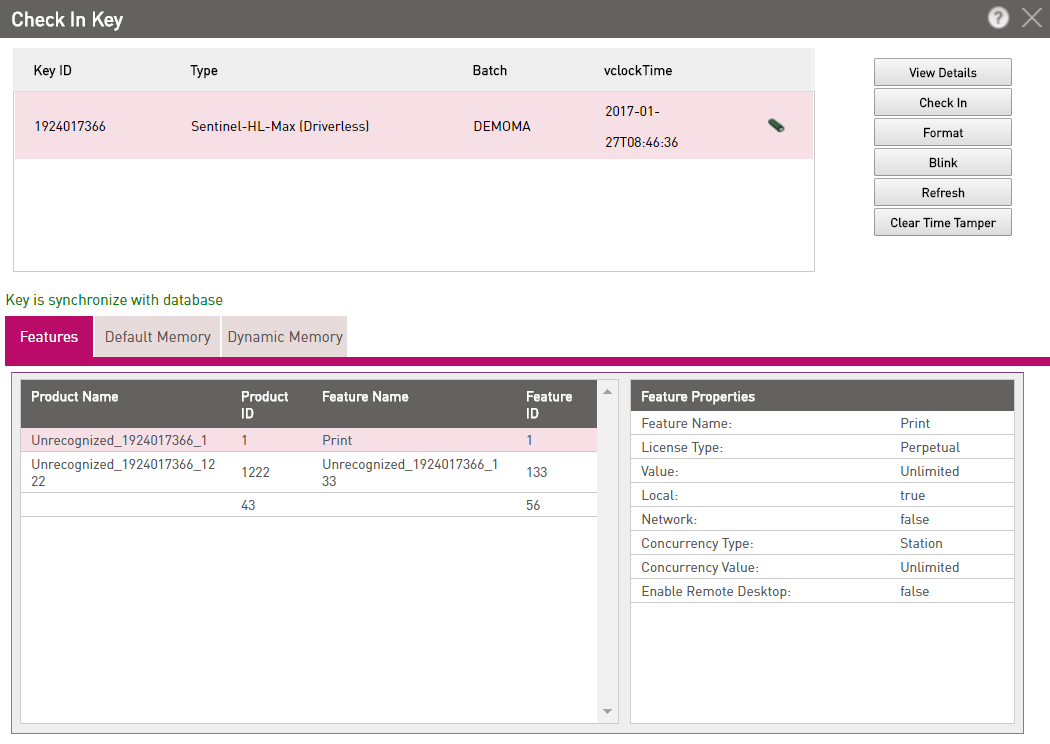
The database is synchronized. If you now try to check in the Sentinel HL key, the message displayed after Step 2 (refer above) does not appear and the key is successfully checked in.
|
|
|||
| http://www.safenet-inc.com/Support | |||
|
|||