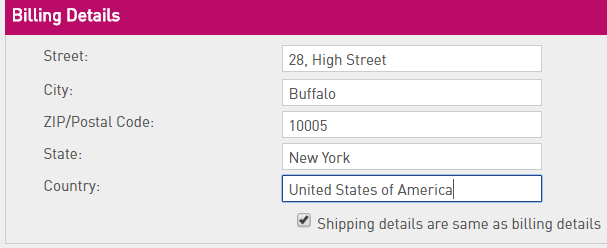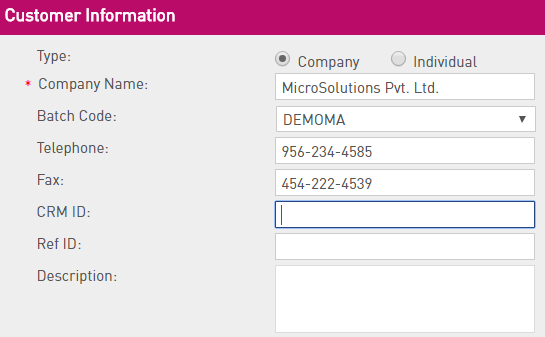
- Company Name—Enter a name for the company.
- Telephone and Fax—Enter telephone and fax numbers.
- CRM ID and Ref ID— Enter values for CRM ID and Ref ID if required.
- Description—Enter a description for the Customer.
- Batch Code — (Optional) Associate a Batch Code with the Customer. The Customer will be available for Entitlements in the same Batch Code.
- Contact Information—The Contact Information pane appears for Company type customers. This is optional. However, if you provide values in any of the required (*) fields, then you need to fill all the required fields in this pane. Following fields are available:
- First Name, Middle Name, and Last Name—Provide a name for the Contact.
- E-mail—Enter the e-mail address of the Contact.
- Locale—Select the preferred language for the Contact.
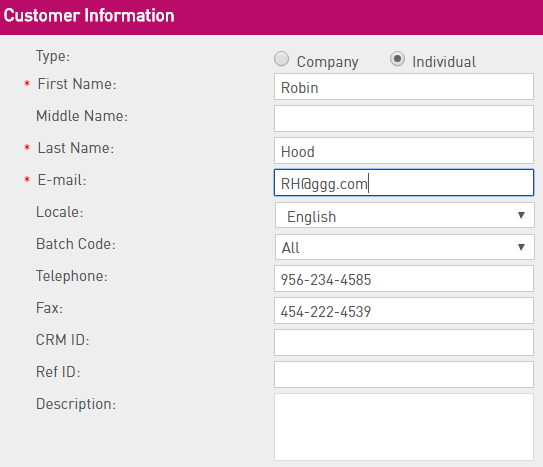
- First Name, Middle Name, and Last Name—Provide a name for the Customer.
- E-mail—Enter the e-mail address of the Customer in the field.
- Locale—Select the preferred language for the Customer.
- Batch Code — (Optional) Associate a Batch Code with the Customer. The Customer will be available for Entitlements in the same Batch Code.
- Telephone and Fax—Enter telephone and fax numbers.
- CRM ID and Ref ID— Enter values for CRM ID and Ref ID if required.